Read more about our next seminar (in conjunction with Queue Associates) at Microsoft, Cardinal Place, London, and register today here!
New Ignite Webcast – Exchange eDiscovery
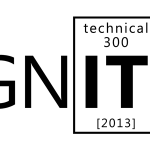
To sign up for this webcast please download and save the attached calendar invite below where you will find the Webcast Meeting information. Ignite Webcasts are online sessions led by Microsoft Office 365 Product Managers, Engineers and Support staff. The Ignite webcast series addresses Office 365 technical subjects and scenarios and is beneficial to anyone who wants to increase their knowledge of the Office 365 suite. View the Ignite Site for more information about Ignite programs and webcasts. You can view past Ignite Webcast sessions and materials here and be sure to see upcoming Ignite Webcasts on the Ignite Events Page . Join us for a presentation covering Exchange Server 2013’s eDiscovery advancements and capabilities. We will cover topics explaining how you can retain, protect, and explore an endless amount of data stored not only within Exchange Server 2013, but also Lync 2013 and SharePoint 2013. In addition, we will touch on Exchange Server 2013’s new Data Loss Protection feature-set to help you prevent sensitive information from ever leaving your Exchange organization. This is a great opportunity to join Microsoft employees and other Office 365 users for a productive discussion. Our webcast will be led by Brian Day. Brian is a Senior Program Manager from the Exchange Customer Adoption Team (CAT). CAT focuses on many areas including understanding and assisting in removing road blocks preventing customers from adopting Exchange Server at the rate customers would like to. You can view Brian’s past webcast here . This is a great opportunity to join a discussion with our Microsoft presenters. Bring your questions! Remember, to sign up for this webcast please download and save the attached calendar invite below . We are excited to see you there! —————————————————————————————————————————————————————————— Presenter : Brian Day – Senior Program Manager from the Microsoft Exchange Customer Adoption Team. Date/Time: Friday April 25 th , at 10:00 AM Pacific Time . (1 Hour presentation) Live Meeting Information: ……………………………………………………………………………………………………………………….. Join online meeting https://join.microsoft.com/meet/v-joshto/F00T8BQY Join by Phone +14257063500 +18883203585 Find a local number Conference ID: 27579341 Forgot your dial-in PIN? | First online meeting? [1033])!] Audience: Office 365 for professionals and small businesses Office 365 for enterprises
New Ignite Webcast – Office 365 Service Management
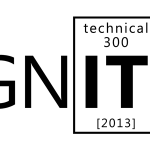
To sign up for this webcast please download and save the attached calendar invite below where you will find the Webcast Meeting information. Ignite Webcasts are online sessions led by Microsoft Office 365 Product Managers, Engineers and Support staff. The Ignite webcast series addresses Office 365 technical subjects and scenarios and is beneficial to anyone who wants to increase their knowledge of the Office 365 suite. View the Ignite Site for more information about Ignite programs and webcasts. You can view past Ignite Webcast sessions and materials here and be sure to see upcoming Ignite Webcasts on the Ignite Events Page . In this webcast, learn how to service and keep Office 365 running efficiently with service incident communication, reporting, and utilizing the Office 365 Team. We will also discuss Office 365 planned maintenance communication, troubleshooting tools and service upgrades. This is a great opportunity to join Microsoft employees and other Office 365 users for a productive discussion. Our webcast will be led by Linda Harrell (Brown) and Sandra Lafreniere. Both are Senior Support Escalation Engineer for Office 365 – Global Business Support. This is a great opportunity to join a discussion with our Microsoft presenters. Bring your questions! Remember, to sign up for this webcast please download and save the attached calendar invite below . We are excited to see you there! —————————————————————————————————————————————————————————— Presenters : Linda Harrell (Brown), Sr. Support Escalation Engineer for Office 365 – Global Business Support Sandra Lafreniere , Sr. Support Escalation Engineer for Office 365 – Global Business Support Date/Time: Friday April 12 th , at 9:00 AM Pacific Time . (1 Hour presentation) Live Meeting Information: ……………………………………………………………………………………………………………………….. Join online meeting https://join.microsoft.com/meet/v-joshto/F00T8BQY Join by Phone +14257063500 +18883203585 Find a local number Conference ID: 27579341 Forgot your dial-in PIN? | First online meeting? [1033])!] Audience: Office 365 for professionals and small businesses Office 365 for enterprises
See you all the Midwest SharePoint and Project Conference in Chicago on April 15th
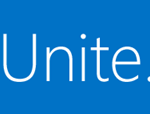
I’m looking forward to deliver the keynote at the Midwest SharePoint and Project Conference in Chicago (W Chicago) on April 15th.There is a very exciting line-up of sessions with lots of great speakers & experts from Microsoft and our rich partner ecosystem. Looking forward to meet you all share our latest innovation & value and hear how you are using our products. I’ll also be attending Yammer on Tour the next day (JW Marriott, April 16th). Both events are free and have limited seating so don’t wait any longer and REGISTER TODAY! PS: I’ll also be doing the opening of the SharePoint Saturday Houston on Saturday April 13th if you are in Texas!
New Ignite Webcast – Introduction to Office 365 Architecture
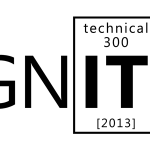
To sign up for this webcast please download and save the attached calendar invite below where you will find the Webcast Meeting information. Ignite Webcasts are online sessions led by Microsoft Office 365 Product Managers, Engineers and Support staff. The Ignite webcast series addresses Office 365 technical subjects and scenarios and is beneficial to anyone who wants to increase their knowledge of the Office 365 suite. View the Ignite Site for more information about Ignite programs and webcasts. You can view past Ignite Webcast sessions and materials here and be sure to see upcoming Ignite Webcasts on the Ignite Events Page . Office 365 is helping revolutionize what you can do in the Cloud. Cloud computing is a new approach for many companies, and there may still be questions about how Office 365 works. In our latest webcast, we will get an inside peek into what Microsoft software developers and product managers are aiming to accomplish with Office 365. Learn about the Office 365 Architecture that powers this cloud solution. Our webcast will be led by Andy O’Donald, Senior Product Marketing Manager for Exchange. This is a great opportunity to join a discussion with our Microsoft presenters. Bring your questions! Remember, to sign up for this webcast please download and save the attached calendar invite below . We are excited to see you there! —————————————————————————————————————————————————————————— Presenters : Andy O’Donald , Senior Product Marketing Manager, Exchange. Date/Time: Thursday April 4 th , at 9:00 AM Pacific Time . (1 Hour presentation) Live Meeting Information: ……………………………………………………………………………………………………………………….. Join online meeting https://join.microsoft.com/meet/v-joshto/F00T8BQY Join by Phone +14257063500 +18883203585 Find a local number Conference ID: 27579341 Forgot your dial-in PIN? | First online meeting? [1033])!] Audience: Office 365 for professionals and small businesses Office 365 for enterprises
Register for Yammer on Tour & Transform Tour13 US events this spring #esn #socbiz

Microsoft Yammer is organizing a series of FREE half day events in major US locations this spring (starting in early April) focused on Enterprise Social. We organized similar events worldwide for the past few months and I attended and delivered content at a few and all have been very well attended with great attendees feedback on the value of these event, so don’t wait any longer and register today ! Yammer on Tour Transform Tour13
You’re Invited to Our Upcoming Ignite Events
Are you a Microsoft professional with deep technical knowledge? Do you want to take your skills to the next level? Like mingling with the industries’ best and learning directly from Microsoft peers? Then we have two Ignite events for you! The Exchange, Office & Office 365 Ignite events are a series of limited invitation workshops for Microsoft’s most valued customers and partners introducing you to the technical capabilities for the NEW Exchange, Office and Office 365, launching in 2013. Topics of the training range from new capabilities, design, deployment and management considerations for these technologies . During the event, you will also have the opportunity to interact and learn from your industry peers and representatives from Microsoft Microsoft would like to extend to you an official invitation to the Exchange, Office & Office 365 Ignite in: Miami – April 9-11, 2013 Registration Site Link Registration Code: O15CUSTMIA San Diego: April 30 – May 2, 2013 Registration Site Link Registration Code: O15CUSTSDO While a 3-day workshop won’t make you an expert, we will prepare you to go deeper via the Ignite Lab DVD and additional resources provided during the workshop. Please note that accommodations for this event are not included, however suggested hotel details are posted to the registration site . There is no charge for this exclusive training, however we will be imposing a no-show fee of $500 if you register for the event, but do not cancel your registration within five (5) business days before the start of the event. For further details regarding this event, including agenda and logistics, please visit the registration site and see below. Space is limited. RSVP today! Event Agenda: Start End Day 1 – Introducing the new Office 8:30 9:45 Ignite & Office Introduction 9:45 11:00 Exchange Introduction 11:00 11:15 Break 11:15 12:30 Office 365 introduction 12:30 13:00 Lunch 13:00 14:15 The New Visio 14:15 15:30 Office as a Service 15:30 15:45 Break 15:45 17:00 Office & SharePoint App Model Start End Day 2 – Office 365 Deployment 8:30 9:45 Office 365 Deployment 9:45 11:00 Office 365 Identity 11:00 11:15 Break 11:15 12:30 Office 365 Identity 12:30 13:00 Lunch 13:00 14:15 Office 365 Migration (Part 1) 14:15 15:30 Office 365 Migration (Part 2) 15:30 15:45 Break 15:45 17:00 Service Management Start End Day 3 – Exchange Deployment 8:30 9:45 Exchange Architecture (Part 1) 9:45 11:00 Exchange Architecture (Part 2) 11:00 11:15 Break 11:15 12:30 Exchange Deployment and Coexistence 12:30 13:00 Lunch 13:00 14:15 Storage, High Availability & Site Resilience 14:15 15:30 Archiving, eDiscovery & DLP 15:30 15:45 Break 15:45 17:00 Exchange Online Protection We look forward to having you participate in this exciting, invitation-only event! If you have questions regarding this Ignite Event, please contact the Microsoft Ignite Registration Desk . Thank you, The Ignite Team. Audience: Office 365 for professionals and small businesses Office 365 for enterprises
See you all at the Share conference in Atlanta next month!
I’m looking forward to attend my first Share conference in Atlanta, April 10-12, 2013. Beside loving to visit Atlanta since I’ve lived there for seven years ( Georgia Tech alumni!) I’ll be delivering a keynote Friday morning titled: Transform Your Business with Enterprise Social (details below) and monitoring a roundtable Wednesday afternoon on “ What does 2013 mean for me? ”. There are lots of other great business users focused session at Share not to mention awesome speakers, check the detailed conference agenda . There will be a Microsoft booth staff by experts including Yammer Customer Success Managers to answer all your enterprise social questions and more! As usual, beside great contents delivered by great speakers, I believe a key value for such event is to network and meet customers, experts and more. Register today and see soon! Keynote on Friday morning (April 12th): Transform Your Business with Enterprise Social Abstract: “Enterprise Social is enabling organizations to transform their businesses, to harnesses the power of their most valuable asset, their people, by connecting employees, partners, and customers. Microsoft has made significant investments in Enterprise Social in SharePoint 2013 and with the acquisition of Yammer. This keynote will cover Microsoft’s vision and roadmap for this transformative technology, in addition to highlighting the significant opportunity for business value using case studies and demonstrations.”
New Ignite Webcast – The New Office 365 Pilot
To sign up for this webcast please download and save the attached calendar invite below where you will find the Webcast Meeting information. Ignite Webcasts are online sessions led by Microsoft Office 365 Product Managers, Engineers and Support staff. The Ignite webcast series addresses Office 365 technical subjects and scenarios and is beneficial to anyone who wants to increase their knowledge of the Office 365 suite. View the Ignite Site for more information about Ignite programs and webcasts. You can view past Ignite Webcast sessions and materials here and be sure to see upcoming Ignite Webcasts on the Ignite Events Page . In our latest webcast, you will learn how your business can pilot the full set of Office 365 features including mail, collaboration, online meetings, roaming, and Office client applications. The pilot doesn’t impact your current environment and no credit card is required. You will also learn about transitioning your pilot into production using the same tenant. Come explore what Office 365 can do for your business. Our webcast will be led by Steve Daigle, Principal Service Engineer for Office 365, and Brian Shiers, Senior Technical Product Manager for Office 365. This is a great opportunity to join a discussion with our Microsoft presenters. Bring your questions! Remember, to sign up for this webcast please download and save the attached calendar invite below . We are excited to see you there! —————————————————————————————————————————————————————————— Presenters : Steve Daigle, Principal Service Engineer for Office 365 Customer Experience, Microsoft Office Division. Brian Shiers, Senior Technical Product Manager for Office 365, Microsoft Office Division. Date/Time: Thursday March 28 th , at 9:00 AM Pacific Time . (1 Hour presentation) Live Meeting Information: ……………………………………………………………………………………………………………………….. Join online meeting https://join.microsoft.com/meet/v-joshto/F00T8BQY Join by Phone +14257063500 +18883203585 Find a local number Conference ID: 27579341 Forgot your dial-in PIN? | First online meeting? [1033])!] Audience: Office 365 for professionals and small businesses Office 365 for enterprises
Office 365 ProPlus Administrator Series: Office 365 ProPlus Service Components – a look at Identity, Click-to-Run delivery, Roaming Settings and…
Author: Jeremy_MSFT Originally published to the Office 365 Preview blog. Office 365 ProPlus comprises of multiple service components. John Jendrazak hit on many of these topics with his post on the Office Next blog , but I will try to frame this for the IT admin for managed environments. The user is at the center of the service and is empowered to experience Office across all of the devices they use. Office 365 ProPlus enables its users to install Office on up to five computers and even access rich Office experiences on computers used temporarily when combined with SharePoint Online. So whether at home, in the office or on the go, Office 365 ProPlus users are productive and connected. Their application settings, links to recent files and folders, custom dictionaries and even bookmarks to the last position they were in a document roam with them from device to device. At the same time, IT administrators can manage these experiences, access to services, deploy Office on behalf of their users and quickly add or remove user accounts – even for seasonal or temporary workers. This section explains the architecture and anatomy of the services and technologies to enable the Office 365 ProPlus experience Identity At the core of the Office 365 ProPlus service is the concept of identity. An active user account in Office 365 provides the key for the rest of the Office 365 services. Every Office 365 user has an Online Services ID which both provides access to services and also stores a key list of personalization settings and links to most recently used documents for Office 15 applications. Microsoft Online Services IDs and corresponding personalization information are stored centrally in Windows Azure and loaded by the Office application during application launch, or when switching between accounts while running Office programs or when logging into Office365.com. Office 365 ProPlus software installations will require the user to sign in with this identity to activate Office 365 software. IT administrators can also provision or de-provision user accounts along with their rights to access services as needed; status changes are quickly reflected in user applications and services. Below are architectures of the three primary identity options for organizations using Office 365. Microsoft Online Services ID This option does not require on premises infrastructure or directory services. Administrators can manually import users from a local directory, but as new users join or others leave the local directory service, the administrator will need to manually provision or de-provision accounts. Passwords, authentication and authorization are managed in the cloud. Microsoft Online Services ID with Directory Synchronization This option is used with on premises Active Directory directory services and will synchronize user accounts from a directory service. In this case, User Principle Names and relevant user attributes are synchronized every three hours with the online directory store. Passwords, authentication and authorization are managed in the cloud. Single Sign On with Active Directory Federation Services This option is used when organizations want to share the same sign on information as used with their local domains for users accessing Office 365 services. This option retains the same sign on for Office 365 services and local directory services. On premises infrastructure is used to manage passwords, authentication and authorization for Office 365 services. Passwords are not stored or managed in the cloud. Click-to-Run Delivery Click-to-Run delivery is new to Office 365 ProPlus and enables Office applications to be delivered using application streaming technology. The time needed from initiating an installation of Office Click-to-Run to first use can be as little as one minute, whereas traditional Office installations can easily take more than 20 minutes. There are several additional advantages for using Click-to-Run, including: – Side-by-side support to run the new Office with previous versions of Office – Discrete software updating without interrupting end users – Easily customizable with Office Add-ins, dependent applications and Office Apps – Faster installation and faster first run experiences compared to traditional Office installations – Flexible deployment and installation options from self-installation to enterprise “push” deployments Click-to-Run is rooted in multi-year investments with Microsoft’s application virtualization technologies and Office 2010 Click-to-Run. Based on customer feedback and continuous improvements of these deliveries, Click-to-Run in the new Office enables local applications and add-ins to interact with Office installations – something not possible with other forms of application virtualization delivering Office or Office 2010’s Click-to-Run implementation. Click-to-Run also uses virtual file system (VFS) as opposed to a mount point installation (MNT) to avoid creation of a Q: or similar drive. Comparison of Office 365 ProPlus Click-to-Run with Microsoft Application Virtualization 4.6 and Office 2010 One of the biggest differences with this model compared to other variations of application virtualization are that Office features are loaded at a component level instead of waiting for a large feature block. In the old model 5-10% of the application is typically loaded as the first feature block and that allows the application to launch and perform a few basic tasks. The rest of the application is then loaded and cached while you work within the boundaries of the first feature block. This model works extremely well with smaller applications, but a standalone Office application is several hundred MB with many components shared across the Office suite of applications. So the larger feature block had to be broken up into a component level to aid the first launch experience. The components are all loaded according to a pre-defined queue and if a user attempts to load a feature lower in the queue before it is there, that feature is loaded dynamically to get those portions of the application working. Cache continues to come in in the background via intergratedoffice.exe processes running to cache the entire Office suite – even while applications are in use. I often get the question, “Do I need to use all of the application functions for them all to load into cache?” No, while your usage can manipulate what features are prioritized, eventually all features are cached in the background. The next major difference is that in the past, virtual applications were completely isolated from each other. That was quite beneficial in the Windows XP and earlier days when DLL conflicts were common. The DLL conflict issues were largely solved in Windows Vista with file and registry virtualization and for many business users first experienced in Windows 7 when IT admins began to realize that file and registry virtualization (renamed User Account Control Virtualization) solved most of the application-to-application conflict issues natively in Windows. For Office, the isolation model was a challenge because Office is by nature an extensible platform with other applications calling into it and those of you using Office Starter or the trial experiences of Office 2010 (aka Click-to-Run v1) will remember that Office add-ins could not talk to the installed versions of Office. Likewise if App-V 4.6 was used to deliver Office 2010, it meant I had to sequence add-ins into the Office sequence and if I tried to do something like install Power Pivot as a local executable atop an App-V-delivered copy of Excel 2010, it would not work by design and your application packaging team would need to re-sequence the Office package to include Power Pivot. All of these events, updates to the Windows platform and challenges meant we needed to open up the isolation model and allow for local customizations, applications and add-ins to integrate with Office Click-to-Run. Despite Office 365 ProP
lus using application virtualization, other objects on the system can interact with it. One of the easiest examples to see this is with the installation of language packs – once I have a base install of Office using Click-to-Run, I can install a language pack to modify how Office runs. The same is true for add-ins and other local customization. While we added the ability to integrate with local applications, we kept the ability to install side-by-side with other versions of Office. This was possible in the old days with MSI-based installation, but there were always a number of issues with having two versions of Office installed. Many of these issues go away with application virtualization, but some remain like which application should own default file associations. In Windows 7, the last installed application wins and in Windows 8, users are asked to determine the default program. Despite some of the challenges with side-by-side, it dramatically reduces the risk of rolling out the new Office, because users can revert to an older version in the rare cases when they detect a file incompatibility or other customization that does not work as intended. In the real world and despite best intentions, admins can’t always test every file and every add-in out there before rolling a new version of Office into production, so the side-by-side support helps. The challenge then becomes how to establish a plan for removing the older Office version and determining those policies and practices because you don’t want to be stuck in the future with two or more versions on Office in support – especially when they are on the same machines. In other words, side-by-side should be used to ease the transition and move some of the testing back to the user, but shouldn’t be relied on as a permanent configuration. Office 365 ProPlus running side-by-side with Microsoft Office 2003 Now that I am on the topic of support, let’s talk about software updating. Many people think that updates are forced upon users and while some will like the “always up-to-date” phrase and let automatic updates happen (or just approve update files as they come in), others may not – especially those who have seen updates cause major issues. IT administrators using Click-to-Run have full control of the software update experience and can opt to receive automatic updates or roll out specific Office builds based on organizational testing and validation. A range of the most recent Office Click-to-Run builds will be provided to Office 365 administrators to help them remain current, while providing the flexibility to allow for testing prior to deploying new builds into production. Do users need to install Office 365 ProPlus themselves? No. While it might sound like freedom to some people to be able to install their own applications, for some of the companies I worked with when I was in Windows with 200,000 applications or even more reasonable numbers like 10,000 applications, it probably isn’t a good idea to ask every new hire to go ahead and manually install the 50-100 apps they might need to be productive. So we as IT admins need a way to install applications on a user’s behalf – what I like to call “push deployment” versus self-service scenarios where I would call it a “pull deployment.” Click-to-Run is designed to integrate with existing IT service management tools and processes to enable push and pull deployments in a managed way with products like Microsoft’s System Center Configuration Manager or other enterprise software distribution tools. A Click-to-Run installation is installed on the local PC and available to other users of the PC as with MSI-based software installation, so it works similar to how we would deploy an MSI or any other EXE-based package today and in fact Click-to-Run uses EXE files to initiate an installation. Once the installation is fully-cached, Office is available for use offline, without connecting to the Internet or the Office 365 service. Roaming settings Roaming settings has been updated and extended to enable users to easily switch between devices and see the documents and files they were last working on. There were limited roaming settings capabilities in the past when Office was paired with Windows Live services, but the new Office extends roaming capabilities as a core part of the sign-in experience. When a user is logged in and launches an application, the following core settings are loaded into their respective Office apps: – Links to recently used documents (http file paths) – Links to recent places (http file paths) – Last reading position in Word document – Last viewed slide in PowerPoint – Custom dictionary (all apps) – Office theme and user picture (all apps) John O’Sub is signed in to Word 2013 Preview automatically and his recent files and folders are displayed as well as Office theme These settings are loaded into the Office applications as the applications launch. Because the files (documents, spreadsheets, presentations, notes, etc.) themselves are not roaming, there isn’t a measurable impact on application launch performance. Consumer experiences in Office.com will also enable relevant settings to roam with the user portal experience, such as recently used documents and recent places. Office on Demand Office on Demand is a new delivery option for Office and uses a variation of Click-to-Run to enable Office application streaming delivery on demand to any Windows 7 or newer PC with a connection to the Office 365 service. A user accesses Office on Demand via SkyDrive Pro in Office 365. In this case, the Office application – such as Word, PowerPoint or Excel – is streamed and usable in as little as 30 seconds. Office on Demand does not require administrator privileges on the PC, so it can be used on any Windows 7 or newer PC with an Internet connection – even PCs used temporarily. Office 365 ProPlus subscription users are not limited by the number of PCs they can access Office on Demand with. All application processes run from within the user profile and files by default will be opened from and saved to a SkyDrive Pro location associated with the user account. Office on Demand applications are delivered using the application virtualization isolation model, so it is not possible to customize Office on Demand applications with add-ins, customizations or dependent applications unless they are already present in existing Office installs. In this case the application is also not registering itself in the system or taking control of file type associations in Windows. Once the user has left the Office on Demand application session, subsequent users cannot access the Office applications or the previous user’s remotely stored files. Office on Demand is available for the following applications: – Word – Excel – PowerPoint – Access – Publisher – InfoPath Lync, OneNote, and Outlook are not available via Office on Demand delivery. Delivery of Office on Demand always consists of the most up-to-date build of Office 365 ProPlus programs and Office on Demand programs are always provisioned via Office 365 public cloud services, so unlike Click-to-Run delivery on premises described earlier, Office on Demand cannot be delivered via on premises infrastructure. When first launching Office on Demand from a PC, you will need to allow for an ActiveX Control called “Microsoft Office (Roaming)” to be installed. Once that Add-on is in place, users can launch Office on Demand. For organizations looking to use this approach for delivering Office to shared computers or other desktop service architectures, you can preinstall the ActiveX Control on PCs targeted for this delivery model in your organization. Office on Demand is also an excellent way to train users on the new Office user interface and features without requiring a broad deployment using software distribution infrastructure and becau
se users with Standard User account privileges can use Office on Demand, you will not need to grant users Administrator account rights. Office on Demand programs are accessed via an active SkyDrive Pro account. The reason for this is that if a user is only temporarily on a PC and needs to access his or her files, then the entry point comes from opening a file and the save location will be back to the online location from where the file was opened. Office on Demand disables long term local cache to help ensure that when the program is closed and the user is signed out, files will be stored back up to the online location from which they were opened. By clicking on a document, you will first launch the Office Web App associated with the file and in many cases, the Office Web App will provide sufficient functionality for both viewing and editing the file. If you want to use functionality not available in the Office Web App, you can choose to edit the file in a pre-existing Office or launch a new Office program using Office on Demand. To launch the Office on Demand program from the Office Web App, you can click EDIT DOCUMENT in the Web App’s viewer mode (above) or EDIT IN WORD in the Web App’s edit mode. Similar processes are used with other Office programs like PowerPoint and Excel. The Office on Demand program data is stored in the %userprofile% root folder. After Office on Demand is launched for the first time on a PC and Office is fully-cached in the %userprofile% directory subsequent launches of Office on Demand programs are nearly instantaneous, because they are executing from local cache. Once the Office builds are updated on the Office CDN, then launching Office on Demand will stream the Office programs again with the updated build. Bringing the Pieces Together The identity aspects light up many pieces of the service and having an anchor ID in place for the user makes multi-device installation, managed user de-provisioning, roaming settings, Office on Demand and many service-side capabilities possible. Just as directory services have been the backbone to making traditional on-premise/private cloud services, systems management, collaboration and other workloads function, the online ID is vital to enabling the service model. Identity enables content and application delivery experiences with Office 365 ProPlus and extends further into other workloads when you move past the corporate network’s DMZ and begin mixing managed and personal devices. If you really want to go deep on identity management options, check out the Office 365 Deployment Guide for Enterprises . For more information about Click-to-Run, I’ll go deeper in the next couple of posts, but you can also check out the Click-to-Run overview and the Click-to-Run for Office 365 setup architecture overview on TechNet.

