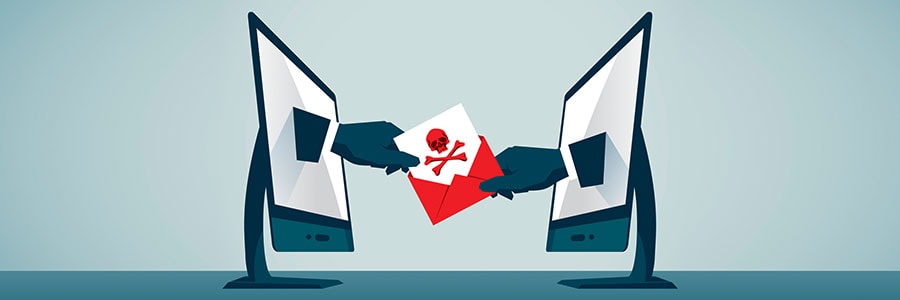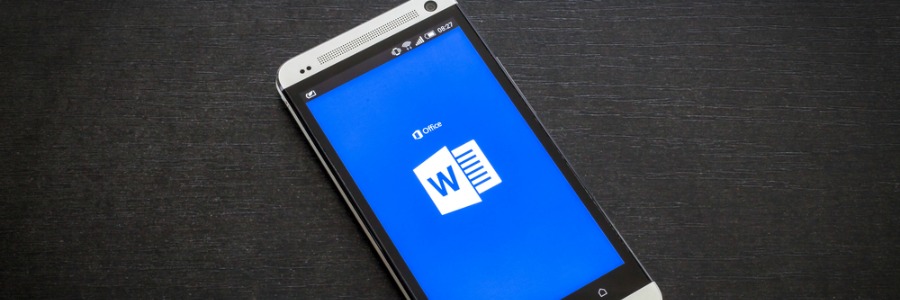As the world’s most popular productivity suite, Microsoft Office tends to receive much attention from cybercriminals. Generally, hackers embed malware in authentic Office files to trick users into unleashing it onto their machines. However, the most recent exploit proves to be much more dangerous than any Office hack we’ve seen.
Hackers exploit vulnerable Office feature
Office 2019 is on its way
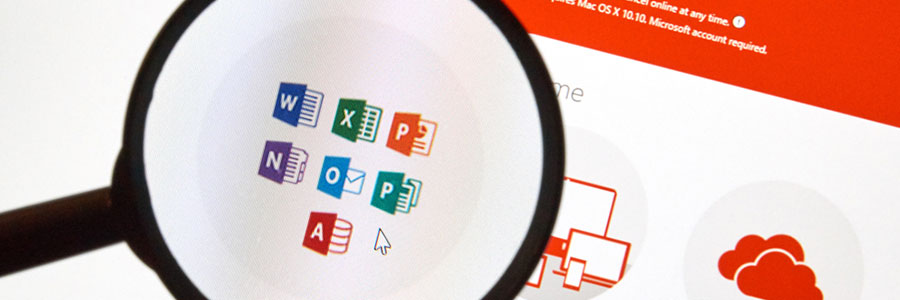
As a convenient cloud solution, Office 365 boasts nearly 30 million users. But that’s nothing compared to licensed versions of Microsoft’s productivity suite, which have more than one billion users. Office 2019 was announced in September and it will mean big changes for businesses that want simpler versions of Word, PowerPoint, Excel and more.
Microsoft’s more secure Office web service
How to make the most of Microsoft Word
Office 2016 for Mac is here

For Mac users who have been waiting with great anticipation, Office 2016 for Mac is finally available. The new version is worth the wait; Microsoft has implemented exciting new upgrades to improve the user experience. Office 2016 possesses far superior functionality and user interface than its predecessor, Office 2011. We’ve highlighted some of the new features of Microsoft Office’s core applications and cloud-based services that you need to be aware of.
New Ignite Webcast – Exchange eDiscovery
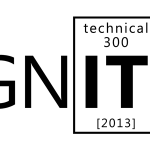
To sign up for this webcast please download and save the attached calendar invite below where you will find the Webcast Meeting information. Ignite Webcasts are online sessions led by Microsoft Office 365 Product Managers, Engineers and Support staff. The Ignite webcast series addresses Office 365 technical subjects and scenarios and is beneficial to anyone who wants to increase their knowledge of the Office 365 suite. View the Ignite Site for more information about Ignite programs and webcasts. You can view past Ignite Webcast sessions and materials here and be sure to see upcoming Ignite Webcasts on the Ignite Events Page . Join us for a presentation covering Exchange Server 2013’s eDiscovery advancements and capabilities. We will cover topics explaining how you can retain, protect, and explore an endless amount of data stored not only within Exchange Server 2013, but also Lync 2013 and SharePoint 2013. In addition, we will touch on Exchange Server 2013’s new Data Loss Protection feature-set to help you prevent sensitive information from ever leaving your Exchange organization. This is a great opportunity to join Microsoft employees and other Office 365 users for a productive discussion. Our webcast will be led by Brian Day. Brian is a Senior Program Manager from the Exchange Customer Adoption Team (CAT). CAT focuses on many areas including understanding and assisting in removing road blocks preventing customers from adopting Exchange Server at the rate customers would like to. You can view Brian’s past webcast here . This is a great opportunity to join a discussion with our Microsoft presenters. Bring your questions! Remember, to sign up for this webcast please download and save the attached calendar invite below . We are excited to see you there! —————————————————————————————————————————————————————————— Presenter : Brian Day – Senior Program Manager from the Microsoft Exchange Customer Adoption Team. Date/Time: Friday April 25 th , at 10:00 AM Pacific Time . (1 Hour presentation) Live Meeting Information: ……………………………………………………………………………………………………………………….. Join online meeting https://join.microsoft.com/meet/v-joshto/F00T8BQY Join by Phone +14257063500 +18883203585 Find a local number Conference ID: 27579341 Forgot your dial-in PIN? | First online meeting? [1033])!] Audience: Office 365 for professionals and small businesses Office 365 for enterprises
SkyDrive Pro – Using Office 365 for File Storage in SharePoint Online – Grid User Post
The Grid is full of Office 365 experts that are brimming with great information. The Grid User Post blog series will expose some of The Grid’s best content to the entire Office 365 Community. Are you interested in contributing to The Grid? Send JoshT_MSFT a private message to apply. Our latest Grid User Post comes from Scott Cameron . You can read the original post here . Traditionally, we think of Office 365 for Exchange Online, SharePoint Online and Lync Online. There’s another new (well, sort of) feature that more and more customers are interested in though – SkyDrive . Microsoft tells us that it’s for personal file storage and is integrated with Office and Windows. It synchronizes our files and settings between computers too. But what is SkyDrive Pro, and how *do* you use Office 365 for file storage? There are three storage “buckets” in Office 365: Exchange, SharePoint Online and SkyDrive Pro. Here’s how much storage you get: Bucket Storage Exchange Online Mailboxes: 25 GB (plus archive on some SKUs) Public Folders: 25 GB per folder (max 100 folders) SharePoint Online Pooled 10 GB + 500 MB per user SkyDrive Pro in SharePoint Online 7 GB per user Storage Mediums in Office 365 Exchange Online Mailboxes – let’s start with Exchange mailboxes. They are good for storing, well, e-mail. Your mailbox isn’t the right place for file storage. As a matter of fact, you should minimize sending and receiving files through e-mail to maximize the amount of e-mail you can store. There are much better places for both storing and sharing files. Put your file in a SharePoint document library to share it with internal users or store it on SkyDrive Pro and share it via public link with external users. In either case, you can still send an e-mail with a link to your file. You can even subscribe to or follow a document or library to get automatic e-mail updates when files change. More on these options in a bit… Exchange Public Folders – where do I start? We thought they were dead and were told we’d never see them again. Exchange 2007 and 2010 did their best to put public folders to rest, but like a bad zombie movie they’ve come back after two point-blank shots to the head. In Exchange Online you now can create up to 100 public folders, each with a 25 GB storage limit. Theoretically that’s 2.5TB. Realistically, because it’s not possible to fill each of the mailboxes perfectly, you should be able to store around 1TB total. What are Exchange public folders good for storing? E-mails, contacts, & calendars that you want to share mostly. You can mail-enable them as well. That makes them function very much like a shared mailbox. To be honest, the GUI for managing public folders at this point is functional but isn’t what a larger organization would like. You can use PowerShell to administer Public Folders and there are some more options there. See the article here for more on PowerShell with Public Folders. SharePoint – this is where Microsoft has been trying to get Public Folder users to move their data ever since Exchange 2003. I think they were originally just trying to sell SharePoint but with it included now in Office 365, there’s no reason not to go ahead and start using it. SharePoint is a great place to collaborate on documents. You can store most file types in SharePoint, but there are some limitations . One of SharePoint Online’s great new features is that you can perform light editing for many Office files directly within your browser via the Office Web Apps regardless of whether you have the full Office Suite installed on your computer. You can also use click-to-run to stream a full version Office program to your desktop – say on a borrowed computer in a hotel or anywhere you don’t have your regular PC with Office installed. When you’re done with the application you simply close it out and don’t have to worry about licensing and leaving behind software. There are several ways to store files on SharePoint Online: Post a file to a document library Use a document set to automatically create several files from templates Synchronize a document library to your local computer and put files in the locally sync’d version Some file types can sync/import directly to SharePoint lists… Excel spreadsheets and Access databases for instance Move content in to wiki pages or lists Your Office 365 account gets 10 GB of base storage in SharePoint plus 500 MB per user account. You can purchase additional storage at $.20 per GB per month. At that price, storage is pretty cheap to add. In previous versions of Office 365 and SharePoint Online you had a separate My Site with your own, individual quota. I think it was 500 MB or so. You now will get a Personal Site, but the storage feature there has been upgraded to… SkyDrive Pro Previously the My Site storage feature (called My Documents), SkyDrive Pro isn’t to be confused (although many do) with consumer SkyDrive. SkyDrive is a storage service provided by Microsoft as a spiritual successor to Windows Live Mesh and Windows Live Folders. SkyDrive Pro also integrates the essence of functionality from SharePoint Workspace (and Live Mesh) of the past to synchronize files for offline editing. SkyDrive Pro currently allows up to 7 GB. There is currently no way to increase this limit although rumors are that Microsoft is working on it. I would assume a price similar to adding storage to SharePoint. You can put whatever files you like on your SkyDrive Pro. Documents and folders in SkyDrive Pro can be shared both with internal and external users from your SharePoint Online environment. For more on sharing from SkyDrive see here . By the way… according to Microsoft, you can have both a personal SkyDrive and a SkyDrive Pro running side by side. The Right Tool for the Right Job With all the storage options on Office 365 there’s a solution for most situations, but don’t retire your old file server just yet. If you have applications on-premises that require local access to shared file storage… think Autocad or a document management system that ties in to a large format printer… you’ll still want some network attached storage (NAS) or an actual file server. You can supplement that file storage using these methods though and use a tiered storage plan. Maybe you keep large binary files (ISOs, software install packages, etc.) on your file server, your documents on SharePoint and personal files on SkyDrive (instead of your network My Documents). You’ll want to evaluate the costs of the various storage options as well and look at what gives you the right features for the price. Keep in mind that when storing data on Office 365 you get highly-available cloud-based storage with continuous backups and built-in disaster recovery to an alternate data center. What you lose in the cloud is the ability to restore to a point in time (unless you are using versioning for documents) for long-term archival. You also lose direct control of the data. The certifications, inspections, compliance and other features in Office 365 should allay most all fears that customers have with regards to the security of their data, but for some things, cloud services still may not be the best answer. Audience: Office 365 for professionals and small businesses Office 365 for enterprises
New Ignite Webcast – Office 365 Service Management
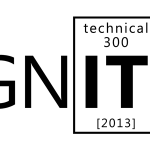
To sign up for this webcast please download and save the attached calendar invite below where you will find the Webcast Meeting information. Ignite Webcasts are online sessions led by Microsoft Office 365 Product Managers, Engineers and Support staff. The Ignite webcast series addresses Office 365 technical subjects and scenarios and is beneficial to anyone who wants to increase their knowledge of the Office 365 suite. View the Ignite Site for more information about Ignite programs and webcasts. You can view past Ignite Webcast sessions and materials here and be sure to see upcoming Ignite Webcasts on the Ignite Events Page . In this webcast, learn how to service and keep Office 365 running efficiently with service incident communication, reporting, and utilizing the Office 365 Team. We will also discuss Office 365 planned maintenance communication, troubleshooting tools and service upgrades. This is a great opportunity to join Microsoft employees and other Office 365 users for a productive discussion. Our webcast will be led by Linda Harrell (Brown) and Sandra Lafreniere. Both are Senior Support Escalation Engineer for Office 365 – Global Business Support. This is a great opportunity to join a discussion with our Microsoft presenters. Bring your questions! Remember, to sign up for this webcast please download and save the attached calendar invite below . We are excited to see you there! —————————————————————————————————————————————————————————— Presenters : Linda Harrell (Brown), Sr. Support Escalation Engineer for Office 365 – Global Business Support Sandra Lafreniere , Sr. Support Escalation Engineer for Office 365 – Global Business Support Date/Time: Friday April 12 th , at 9:00 AM Pacific Time . (1 Hour presentation) Live Meeting Information: ……………………………………………………………………………………………………………………….. Join online meeting https://join.microsoft.com/meet/v-joshto/F00T8BQY Join by Phone +14257063500 +18883203585 Find a local number Conference ID: 27579341 Forgot your dial-in PIN? | First online meeting? [1033])!] Audience: Office 365 for professionals and small businesses Office 365 for enterprises
New Ignite Webcast – Introduction to Office 365 Architecture
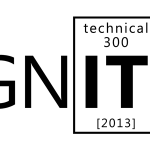
To sign up for this webcast please download and save the attached calendar invite below where you will find the Webcast Meeting information. Ignite Webcasts are online sessions led by Microsoft Office 365 Product Managers, Engineers and Support staff. The Ignite webcast series addresses Office 365 technical subjects and scenarios and is beneficial to anyone who wants to increase their knowledge of the Office 365 suite. View the Ignite Site for more information about Ignite programs and webcasts. You can view past Ignite Webcast sessions and materials here and be sure to see upcoming Ignite Webcasts on the Ignite Events Page . Office 365 is helping revolutionize what you can do in the Cloud. Cloud computing is a new approach for many companies, and there may still be questions about how Office 365 works. In our latest webcast, we will get an inside peek into what Microsoft software developers and product managers are aiming to accomplish with Office 365. Learn about the Office 365 Architecture that powers this cloud solution. Our webcast will be led by Andy O’Donald, Senior Product Marketing Manager for Exchange. This is a great opportunity to join a discussion with our Microsoft presenters. Bring your questions! Remember, to sign up for this webcast please download and save the attached calendar invite below . We are excited to see you there! —————————————————————————————————————————————————————————— Presenters : Andy O’Donald , Senior Product Marketing Manager, Exchange. Date/Time: Thursday April 4 th , at 9:00 AM Pacific Time . (1 Hour presentation) Live Meeting Information: ……………………………………………………………………………………………………………………….. Join online meeting https://join.microsoft.com/meet/v-joshto/F00T8BQY Join by Phone +14257063500 +18883203585 Find a local number Conference ID: 27579341 Forgot your dial-in PIN? | First online meeting? [1033])!] Audience: Office 365 for professionals and small businesses Office 365 for enterprises
Office 365 ProPlus: Upgrading Customer Preview (4128) Clients to Release (4454 or 4481) Clients, Plus Deploying Release Clients and Office for Mac…
It’s been a while since I have blogged in the Office 365 Technical Blog and if you haven’t had a chance, check out our TV-like series of client video blogs at www.microsoft.com/garage. In this post, I want to answer a few questions we are getting frequently pertaining to the Office 365 client apps… 1. How do I upgrade Office 365 ProPlus Preview clients to release versions? 2. If my Office 365 tenant hasn’t been upgraded, how do I get the new Office clients for PCs and Macs? Let’s start with the first question. A lot of people think the Office 365 ProPlus apps are radically different compared to their MSI-based brethren, but once installed they are practically indiscernible. Likewise, as almost every Beta release of software from Office to Windows and others, there isn’t usually a direct “upgrade” path from a Beta (or “Preview”) release to a production build. Usually this is because it isn’t a mainstream supported or tested path. In the same sense, upgrading from a 4128 Preview branch build to what was a 4454 Release branch build does not work. This scenario requires uninstalling and reinstalling Office clients. We would recommend the same for Click-to-Run packages or MSI-based installation packages. In fact, even when you go from Office 2007 to Office 2010 or Office 2010 to Office 2013, the recommended approach in an IT-managed environment is to do an uninstall and reinstall of the Office client applications. This practice will lead to higher installation success rates and user configuration settings are maintained, so you end up with an “upgrade-like” outcome. Like with Office MSI-based packages, there are offscrub scripts available for Click-to-Run packages if uninstallation does not complete as planned. I will walk through the uninstall and reinstall steps in this post and also talk about the way you would script this using the Office Deployment Tool with your application deployment tools. The first thing we need to check is which build of Office is installed. There have been three primary build numbers for Office 365 ProPlus Preview: 15.0.4128.1014, x.1019, x.1025. I tend to refer to these as “4128 builds.” To identify the build you are on, you go to %ProgramFiles%Microsoft Office 15v32.cab and open VersionDescriptor.xml. If you don’t see this file or folder structure, chances are you have Office Professional Plus 2013 Preview (MSI package) installed. If you do have and open the XML, you should see something like this: You can also go to the backstage of any of your Office apps – like Word – by clicking the File tab, then Account and you will see the version number: I highlighted the XML above compared to the somewhat friendlier user interface because it contains a detail that determines when updates are possible, notice this line: That is similar to the cversion.ini in Windows we all know and love and like cversion.ini’s MinClient property it gates updates only as far back as the 4446 build branch. If you are an avid Office enthusiast, you may be asking yourself, “But Jeremy, that build number is quite a bit higher than the Release to Manufacturing (RTM) build of Office Professional Plus or Standard 2013 (MSI). Those were 15.0.4420.1017, so shouldn’t we be using a 15.0.4420.1017 build of Office 365 ProPlus?” Truth is with Click-to-Run and Office 365 ProPlus (plus every other non volume SKU) monthly updates will see new build numbers for each and every build. Our General Availability (GA) build branch on February 27th for Office 365 ProPlus was 4454 and now we are at 4481… and counting. Because your Office 365 ProPlus Preview is 15.0.4128.1025 (usually), it is lower than the “RequiredClientVersion Build” property value and therefore cannot be “updated” to a 4481 build. But why exactly? The Preview builds use a different and parallel activation service with Preview tenants and accounts, the virtual file system plumbing for Click-to-Run is also quite a bit different, and as mentioned before Preview/Beta-to-RTM isn’t a mainstream scenario as an upgrade path. So as with pre-release Office versions in the past, an uninstall and reinstall is required and recommended. Let’s walk through that now. Uninstalling Office 365 ProPlus Preview There are really three ways to uninstall the Office 365 ProPlus Preview clients; manual uninstall, removal via the Office Deployment Tool or stronger removal via Offscrub support tools. In most cases, simple uninstall via the Windows Control Panel will suffice. Going to “Control PanelProgramsPrograms and Features” manually in Windows will display Microsoft Office 365 ProPlus (and even the build number again): If you have a few installs out there and need to automate the uninstallation of Office, you should download the Office Deployment Tool for Click-to-Run Preview . If you search the Microsoft Download Center for the “Office Deployment Tool” (ODT), you will see a Preview and a release version. Rule of thumb is if you are installing/uninstalling the Preview client, use the Preview ODT. You will need to download the setup.exe and the configuration XML file. To uninstall Office 365 ProPlus Preview, use the Remove property in the XML. You will ultimately run: setup.exe /configure path_toconfiguration.xml Here is an example of the XML file – I called mine remove.xml: The Display Level=”None” property will make it a silent uninstall and if you thought the Click-to-Run installation was fast, the uninstallation is much faster. Finally, there is a nuclear option to completely remove Office Click-to-Run packages using the Microsoft Fix It tool found in KB2739501 . This tool is great if you experience any uninstallation issues, but the manual or ODT-driven uninstalls will typically be enough. Between those three options, you should have no problems uninstalling Office 365 ProPlus Preview. Installing Office 365 ProPlus Release Build… and the answer to “If my Office 365 tenant hasn’t been upgraded, how do I get the new Office clients for PCs and Macs?” Now that you are familiar with the Office Deployment Tool, it’s time to use it to install Office. This is also how to get Office if you currently have a Pre-Update Office 365 tenant with rights to Office Professional Plus. You are using a pre-upgrade tenant if your site still has the orange flourishes around the top of the portal page. IMPORTANT NOTE: Use the Office Deployment Tool release version – not the one with “Preview” in it’s title. Now on the same machine you just uninstalled Office 365 ProPlus Preview, we will install Office 365 ProPlus’ latest build (which is now 15.0.4481.1005) using the release version of the ODT. To do this, you need to make small changes to the sample configuration.xml file. You can remove the SourcePath if you want to install straight from the Internet. Here is what my configuration.xml file looks like: Then from the folder where I extracted the Office Deployment Tool, I run the following command from an Administrator Command Prompt: Of course there are many, many more options to use with the configuration.xml file and everything is described in painstaking details on TechNet. Now all you have to do is sign in with your active Office 365 tenant credentials – and those can be a pre-upgrade tenant with Office Professional Plus rights, an M, E3, E4 or Office 365 ProPlus standalone new tenant. But there is still one more thing I want to cover… How Do I Get Office for Mac 2011 with a Pre-Upgrade Tenant? Pre-upgrade Office 365 tenants will not expose links to end users for Office 365 ProPlus or Office for Mac 2011. If you want to use Office for Mac 2011 with Office 365 activation, you can download the DMG installation package from this link . That will download an English-US version of Office for Mac 2011 SP3 which will activate against an Office 365 tenant Pre- or Post-Upgrade for users with rights to Office Professional Plus or Office 365 ProPlus desktop apps. These will also count against the five installations per user and the interface to manage deactivation of Office apps will be available to users once pre-upgrade tenants have been upgraded. Thanks and that’s a
ll for now. Be sure to tune in to our Garage Series Live! webcast on April 3rd 9AM PST at www.microsoft.com/garage . See you then, Jeremy Chapman Office Deployment Team