Author: Jon Orton_MSFT Originally published to the Office 365 Preview blog. More than 90% of Office 365 customers are small businesses. Small business owners must balance a wide range of priorities every day: coming up with fresh ideas, winning new customers, delivering great service, paying the bills, and doing whatever else it takes to help their businesses grow. Unlike large companies with IT departments, they can’t spend much time thinking about technology. As a result, they often end up with a patchwork of out-of-date collaboration tools. For these business owners, switching to Office 365 is the technology equivalent of an extreme home makeover. They suddenly have a set of modern, cloud-based productivity tools that are built for business. With these tools, they can respond more quickly to opportunities. They can look more professional when communicating with customers. They can act on their businesses from anywhere. Not many of them have heard of Exchange, SharePoint, or Lync, but thanks to the economics of the cloud, they get these enterprise-class products at a small business price. With the next generation of Office 365, the story for small businesses is getting even better. We’re introducing a new subscription offering called Office 365 Small Business Premium. This includes the essential services found in today’s Office 365 small business plan—including email, document sharing, a public web site, and online meetings—updated with new capabilities like high-definition video conferencing. Plus, the subscription includes the latest version of Office desktop apps – Word, Excel, PowerPoint, Outlook, Access and more. Users get familiar Office tools, plus essential business services, in an easy-to-manage solution that requires no specialized technical knowledge to set up. I’ll highlight the features of this new service in a series of blog posts this month. In the meantime, whether you run a small business yourself, or you are an IT consultant who works with small businesses, I encourage you to sign up for the Office 365 Small Business Premium Preview . Take a tour and give us feedback, or just watch the welcome video . I think you’ll love what you see. Jon Orton Product Manager, Office 365 Small Business
Introducing Office 365 Small Business Premium
Available on Demand: Garage Series Live! Real-world adoption tips, tricks, and secrets of the new Office
Watch as we connect with well-known technology analyst, author and blogger, Paul Thurrott and other special guests, including early adopter customers and top Office engineers. In this special 60-minute episode, our adventurous hosts reveal lesser-known adoption secrets, demonstrate new Office touch and Lync experiences, and more. Watch the video at www.microsoft.com/garage .
Create and Publish Training Videos with SharePoint and Lync Online – Grid User Post
The Grid is full of Office 365 experts that are brimming with great information. The Grid User Post blog series will expose some of The Grid’s best content to the entire Office 365 Community. Are you interested in contributing to The Grid? Send JoshT_MSFT a private message to apply. Our latest Grid User Post comes from Darrell Webster . You can read the original post here . Video recordings help customers and colleagues “learn the ropes.” In this blog post I will show you how it just got easier to create video content and publish it with Office 365. Many of us have attended Lync Online meetings or watched webinars recorded by Lync. But have you used it to create and publish training, induction or demo videos? Video recordings provide companies with the potential to use Office 365 to create their own instruction websites and training videos. It’s easier and quicker to watch a video, then to read and depend on screenshots. Lync and SharePoint Online make it easier to create training videos and embed them within How To and Induction articles to help your organization. Some of the new features that improve video recording and publishing are: Lync now renders recordings as an MP4. Drag and Drop your recordings into SharePoint libraries Embed your recordings for play back using HTML 5, no Flash or Silverlight required. Just an HTML 5 capable browser – Test yours at https://html5test.com/index.html How easy is it? (Please visit the site to view this video) Start recording the browser session by opening your Lync client window and choosing Meet Now from the settings shortcut. Choose the program or screen you want to use in your video. Select record from the Lync Online meeting window. Save videos to an Asset Library To demonstrate how easy it is to publish the video content, I’ve created a Blog subsite off my Team site. It could just as easily be a Wiki site. I’ve enabled the Site Collection feature “SharePoint Server Publishing Infrastructure” I’ve enabled the Site Feature “Sharepoint Server Publishing” on the Blog site where I will be publishing the video. By enabling these features, the site now has an Images asset library which can be used to store my video. The libraries default name is Images, but it can contain video and audio and can be renamed. Uploading your video recording Whey I finish my recording, Lync renders it to an MP4 file. Browse the folder where the recording is saved. Open your Images Asset Library and drag and drop the recording into the library Return to your Blog or page. Insert the video from SharePoint. Additional Notes: Viewers of the video can easily full screen it to get a better view. Create a thumbnail for your video by following this article – https://office.microsoft.com/en-us/sharepoint-help/capture-or-change-a-video-thumbnail-HA102781012.aspx?CTT=1 SharePoint Online has great social features that your organization can use to spread the word about content that has been created, recognize it with ratings, collaborate around comments. I want to see organizations run with these features and capabilities to encourage more useful content that will help colleagues and clients alike. Let us know below in the comments if you’ve created something similar for your organization. Or if you plan to use my method, post your comments and get in touch if you want assistance. View original post (may link to a third-party site) Audience: Office 365 for professionals and small businesses Office 365 for enterprises
New Ignite Webcast – Office 365 Service Management
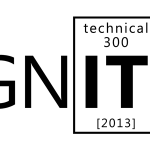
To sign up for this webcast please download and save the attached calendar invite below where you will find the Webcast Meeting information. Ignite Webcasts are online sessions led by Microsoft Office 365 Product Managers, Engineers and Support staff. The Ignite webcast series addresses Office 365 technical subjects and scenarios and is beneficial to anyone who wants to increase their knowledge of the Office 365 suite. View the Ignite Site for more information about Ignite programs and webcasts. You can view past Ignite Webcast sessions and materials here and be sure to see upcoming Ignite Webcasts on the Ignite Events Page . In this webcast, learn how to service and keep Office 365 running efficiently with service incident communication, reporting, and utilizing the Office 365 Team. We will also discuss Office 365 planned maintenance communication, troubleshooting tools and service upgrades. This is a great opportunity to join Microsoft employees and other Office 365 users for a productive discussion. Our webcast will be led by Linda Harrell (Brown) and Sandra Lafreniere. Both are Senior Support Escalation Engineer for Office 365 – Global Business Support. This is a great opportunity to join a discussion with our Microsoft presenters. Bring your questions! Remember, to sign up for this webcast please download and save the attached calendar invite below . We are excited to see you there! —————————————————————————————————————————————————————————— Presenters : Linda Harrell (Brown), Sr. Support Escalation Engineer for Office 365 – Global Business Support Sandra Lafreniere , Sr. Support Escalation Engineer for Office 365 – Global Business Support Date/Time: Friday April 12 th , at 9:00 AM Pacific Time . (1 Hour presentation) Live Meeting Information: ……………………………………………………………………………………………………………………….. Join online meeting https://join.microsoft.com/meet/v-joshto/F00T8BQY Join by Phone +14257063500 +18883203585 Find a local number Conference ID: 27579341 Forgot your dial-in PIN? | First online meeting? [1033])!] Audience: Office 365 for professionals and small businesses Office 365 for enterprises
Office 365 ProPlus Administrator Series: Enabling Verbose Logging for Troubleshooting Office 365 ProPlus Installations
Author: Jeremy_MSFT Originally published to the Office 365 Preview blog. Office 365 ProPlus uses Click-to-Run installation technology which changes many aspects from installation to customization and software updating. It also means that there are entirely new processes to monitor and troubleshoot if you are the administrator installing Office for your end users, if they are having installation issues when self-installing, or if you need to contact Microsoft for any questions. As someone who has been troubleshooting Windows and application installations for many years, my immediate response to someone with a hard-to-answer question is, “Can you send me the logs?” The normal Office 365 ProPlus logs are stored in the %temp% directory in Windows and I covered the controls of how to change the logging path and file name in a previous blog in this series . This is how you define those parameters in the configuration XML used with setup: Of course, if you need to determine what is really going on with a repeated failed install, you’ll want to both run an install with Sysinternals Process Monitor filtered to look at the integratedoffice.exe process… Sysinternals Process Monitor capturing Click-to-Run installation processes with integratedoffice.exe Or you can enable verbose logging on your test system by writing a registry key and DWORD value prior to the installation: HKEY_LOCAL_MACHINESOFTWAREMicrosoftClickToRunOverRide DWORD “LogLevel” Value Data “3” You can also use a scripted REG command to write the value with something based on this command: REG ADD “HKEY_LOCAL_MACHINESOFTWAREMicrosoftClickToRunOverRide ” /v LogLevel /d 3 /t REG_DWORD /f The primary log you will want to look at is the integratedoffice.exe_streamserver(..).log. It contains most of the information about the Click-to-Run installation and will enable you to see to any failed processes prior to the installer exiting. I prefer to use the Configuration Manager Trace Log Tool (cmtrace.exe) from System Center Configuration Manager 2012 to actively view logs and highlight failures easily, but you can also use other tools or notepad. Note that installation logs are stored by default in the %temp% directory. Cmtrace.exe displaying intergratedoffice.exe_streamserver(…).log Now armed with these logs plus ProcMon outputs you can peer into the internals of how Click-to-Run setup works and more importantly if anything fails, you can see what it was. On a reassuring note, we have seen a bit higher success rates on the Click-to-Run installations versus the MSI-based packages, so you won’t be using these tools and approaches too often. And now if someone asks you for the logs from a failed Click-to-Run install you’ll be ready to provide the more detailed ones. Jeremy Chapman @deployjeremy Office Deployment Team
Office 365 ProPlus Administrator Series: Using Office 365 as a Deployment Share
Author: Jeremy_MSFT Originally published to the Office 365 Preview blog. While the concept of having deployment automation call online file sources for unattended installations isn’t new, Office 365 ProPlus adds the unique benefit of robust file streaming instead of the traditional download and execute style installation. Office 365 ProPlus and the Office Deployment Tool (see my earlier blog about deployment options) allows you to define the https://officecdn.onmicrosoft.com file path as the SourcePath location defined in the configuration XML of the Office Deployment Tool. The current Office Deployment Tool lets you download and install Click-to-Run Office packages with your own software distribution tools. When you download Office Click-to-Run files, you will see the path where they are stored in the CMD window. Download of the Office 365 ProPlus Click-to-Run files using the Office Deployment Tool In this case, Office source files are located at https://officecdn.microsoft.com/pr/D85263CB-A813-4A8F-9895-E2EC9A47293 and you can use that value inside of your configuration XML. The Office Deployment Tool needs an XML with the SourcePath configured for installation which contains the OfficeDataVersionNumber folders to resolve. If you use a configuration XML with the following parameters: your deployment automation will call the Office 365 streaming service and install according to the version number, architecture, language and other parameters that you assign in the configuration XML. Notice I even used an older version number than the current one (.1019) and was able to declare update behavior, display level and accept the EULA on behalf of my users. In a nutshell, even though I am using Office 365 as the SourcePath to install from, I didn’t give up any controls I had by installing Office 365 ProPlus from my local file share location. If I had Group Policy settings enforced on the computers I target for my deployment, then I would have complete control over how Office is installed, configured and managed. This is where it can get interesting… If I use the Office Deployment Tool – specifically just the setup.exe and the configuration XML sample I have above – I can pair this with System Center Configuration Manager 2012, Microsoft Deployment Toolkit, Windows Intune, third party tools, simple logon scripts or even psexec commands. In this case, I decided to pair with another cloud service – Windows Intune – to show everything working. Process for using Windows Intune to stream an Office 365 ProPlus installation – 1. Configure install, 2. Push install instructions to PC, 3. Stream from Office 365, 4. Report success back to Windows Intune You might be asking yourself, “Why would I use Windows Intune versus sending users to the Office 365 Web portal to self-install Office?” If you are asking this question, there is a good chance you are an administrator on your computer or your users are able to install software themselves. For more than a decade, Microsoft has advocated Standard User accounts in Windows to maintain configuration control and therefore improve inherent security levels against malware. If you also manage a lot of software, it wouldn’t make sense to ask users to visit multiple websites to install their own software. Imagine your first day on the job and your boss tells you, “Here is your computer and email account. I sent you an email with a list of the 100 applications you’ll need to be productive and all the links of where to find the applications. Enjoy the next 3-8 hours of software installation.” What initially sounds like freedom for the end user would be a degraded experience for the person who otherwise receives a pre-configured PC with the 100 applications pre-installed based on his user role, geography and language preferences (you could argue that is the primary reason why Windows imaging and deployment automation exists). Centralizing your application resources to a single catalog and location along with using “required” or “push” installation performed by the administrator simplifies the process for the user and helps ensure that your users’ PCs stay in a manageable state. Windows Intune and System Center Configuration Manager 2012 both provide a central application catalog and support push software deployments. I put together a short narrated video of the process using Windows Intune along with Office 365 streaming. Basically, I used a file similar to the configuration XML sample above (I named it configuration2.xml) and added that along with the setup.exe to my Windows Intune environment. These two files only constitute about half a megabyte (MB) of space, so it doesn’t really consume any storage resources. It also means that the files are quickly copied from the Windows Intune service to the managed PC’s local cache. Both Windows Intune and the application model in System Center Configuration Manager 2012 will download the entire application payload prior to executing installation commands. For Office 365 ProPlus, that would mean you would typically need to wait for a 1 gigabyte (GB) file download, then Office would be installed from the local Windows Intune or Configuration Manager file cache. In this case, we can just cache that tiny half MB file and the streaming begins immediately from Office 365 according to our instruction set. The result is that the Windows Intune service basically instructs the Office 365 service and when completed sends a success message back to Windows Intune. Here it is in action… (Please visit the site to view this video) Jeremy Chapman @deployjeremy Office Deployment Team
Announcement: New Office 365 sign-in page
The sign-in page for Office 365 has a new look! The redesign provides a simple sign in experience that adapts to work better on whatever device you’re using, from a desktop to tablet to phone, as well as reducing the number of times you’ll need to sign in. Highlights include: The sign-in page automatically adapts to the screen resolution and capabilities of different devices, operating systems, and browsers. You can start signing in almost immediately, while the rest of page downloads in the background. Improved experience for on-premises-to-cloud single sign-on. You can stay connected until you want to sign out. Just check the “Keep me signed in” option. Want to know more? Check out details and screenshots of the new experience . NOTE: The new sign-in page works best in Internet Explorer 8 or later browsers. Learn more about Office 365 browser support .
The new Office Garage Series: Did Deployment Just Get Faster?
In this week’s new Office Garage series episode, our hosts Jeremy Chapman and Yoni Kirsh explore the change in guard of compatibility tools; race Click-to-Run Office installs using MDT, SCCM, and Windows Intune versus the MSI and catch up with Office engineer, John Hoegger, on the end-to-end aspects of deployment. They demonstrate compatibility tools and automated software distribution and discuss the Office roll-out inside Microsoft, to answer whether or not deployment just got faster. Tune into www.microsoft.com/garage .
Office 365 ProPlus Administrator Series: Office 365 ProPlus and Series Overview
Author: Jeremy_MSFT Originally published to the Office 365 Preview blog. Welcome to my series on Office 365 ProPlus for the administrator. Some of you will have used various components of Office 365 and in some cases be able to skip past large sections of this blog series and others may be new to the concepts in Office 365 ProPlus and will want to know how it might impact their current software distribution, Windows imaging or software management processes. I have a long history in Windows imaging and deployment and prior to that worked heavily with systems management products to deliver and manage software, and I think that will come out as I write about all of the IT pro features for Office 365 ProPlus and related topics. I’ve had the pleasure of working with some of the best software engineers, testers and program managers over the last couple of years and we are excited to present and deliver a lot of new IT value related to Office deployment and management technologies. This blog series builds on the Office and the Cloud blog authored today by John Jendrezak and will go into a lot of depth in subsequent posts. I posted this series in reverse order should it should read from top to bottom like one contiguous long blog, but I do plan to address further topics and do some hands-on integration in the future with management tools we can use to automate Office 365 ProPlus deployment, like System Center Configuration Manager, Windows Intune and the Microsoft Deployment Toolkit. What is new with Office 365 ProPlus and why should I care as an IT pro? Office 365 ProPlus builds on the culmination of several technologies – from application streaming to cloud services – to enable new user and administrative experiences to support Office as a Service. Unlike previous iterations of Office application suites, Office 365 ProPlus enables users to get to rich Office experiences quickly on any Windows 7 or newer PC and have their files and personalized settings follow them from PC to PC. Whether at home, at work or on the go, Office is now connected by the person using Office, not by the device – that means each user can install Office on all the computers they own or use. The Office 365 ProPlus installation does not require you to uninstall or upgrade from previous Office versions, instead it streams Office down to you PC alongside your existing Office applications. Streaming enables you to start using Office in a fraction of the time needed for older generation Office installations – you can use Office while it continues to stream in the background. Once Office 365 ProPlus is launched, you sign in to Office and it automatically links you to your files, settings, personalization and even will point you to the last position you were reading in a document, regardless of the computer you are using. Because your Office is accessible anywhere, you can work across computers and Windows devices seamlessly – however you want. When combined with SkyDrive Pro, Office 365 ProPlus also lets you use Office anywhere with Office on Demand, a new way to quickly deliver rich Office applications to a PC within seconds using application streaming technology. Office on Demand streams and launches a temporary copy of your favorite Office application without installing it and when you log off, there are no links back into the new Office applications and the files you were working on are no longer on that PC, but saved back into SkyDrive Pro by default. This will work on any Windows 7 or newer computer, whether you have an Administrator or Standard User account. As you would expect, these new Office experiences can be delivered and managed on your organization’s terms. Office 365 ProPlus is designed to be suitable for small businesses to multinational corporations. IT administrators can control active users, software configurations and delivery, data access and connections to email and communication services. As you read on I will try to cover all of the areas that matter to IT and system administrators and also cover the major processes for assessing, testing, piloting, deploying and managing Office 365 ProPlus. I’m posting most of the major desktop application-related topics as one block of content, but intend to keep going. The next planned phase in the series is to show working integrated scenarios I’ve built with tools like System Center Configuration Manager 2012, Windows Intune and the Microsoft Deployment Toolkit. For now, these blogs are intended to show the architecture and core plumbing to enable deployment and management for organizations of all sizes. Feel free to submit content requests and give us your feedback. Jeremy Chapman @deployjeremy Office Deployment Team
Office 365 ProPlus Administrator Series: Integrating Office 365 ProPlus into Your Organization
Author: Jeremy_MSFT Originally published to the Office 365 Preview blog. Office 365 ProPlus integrates with your IT service management processes and tools. With Office 365 ProPlus you and your users receive unparalleled access and experiences with Office programs. Office 365 ProPlus uses the cloud for streamlined software delivery and updates, but does not execute Office applications remotely in cloud, instead the focus is getting Office up and running quickly on the local PC using application streaming. These new experiences enable offline use and can take full advantage of local system resources, without being limited by what can be done via the Web browser or remote desktop experiences. Office 365 ProPlus is connected to the user – not the device – and that means integration starts with provisioning your users an active Office 365 account. The resulting Microsoft Online Services ID gives users access to the software and services you allow them to have and it also acts as the way Office delivers roaming settings across a user’s collection of devices. There are multiple options for establishing online IDs – from manual or bulk list entries to Active Directory synchronization to directory services federation. These options allow you to tailor the login and provisioning experience to either reflect real time changes to your directory services to manage all identity and authentication aspects in the cloud. Office 365 ProPlus also integrates with existing software distribution policies and practices in your organization. Some organizations will allow users to perform Office 365 ProPlus installation directly from the Office 365 Web portal, but most will opt to download and import Office 365 ProPlus installation files into their software distribution environments, then use those tools to centrally perform installation on behalf of their users. This integration with on premises software distribution allows organizations to maintain existing security policies where users do not typically have required rights to install software themselves. Office 365 ProPlus is also designed to integrate with Microsoft Application Virtualization to provide additional configuration and control options. Additionally, those using virtual desktop infrastructure (VDI) can use Office 365 ProPlus on user-dedicated Windows 7 and Windows Server 2008 R2 or newer virtual machines without the Remote Desktop Services role enabled. Using Software Distribution to Deploy Office 365 ProPlus Office 365 ProPlus is designed to integrate with most common desktop architectures while providing additional cloud benefits for quickly provisioning and de-provisioning users, roam core productivity settings across devices and incorporate common user credentials to activate Office experiences across multiple computing devices. For more information on integrating Office 365 ProPlus into your organization, check out Deployment options for Office 365 ProPlus Preview on TechNet.

